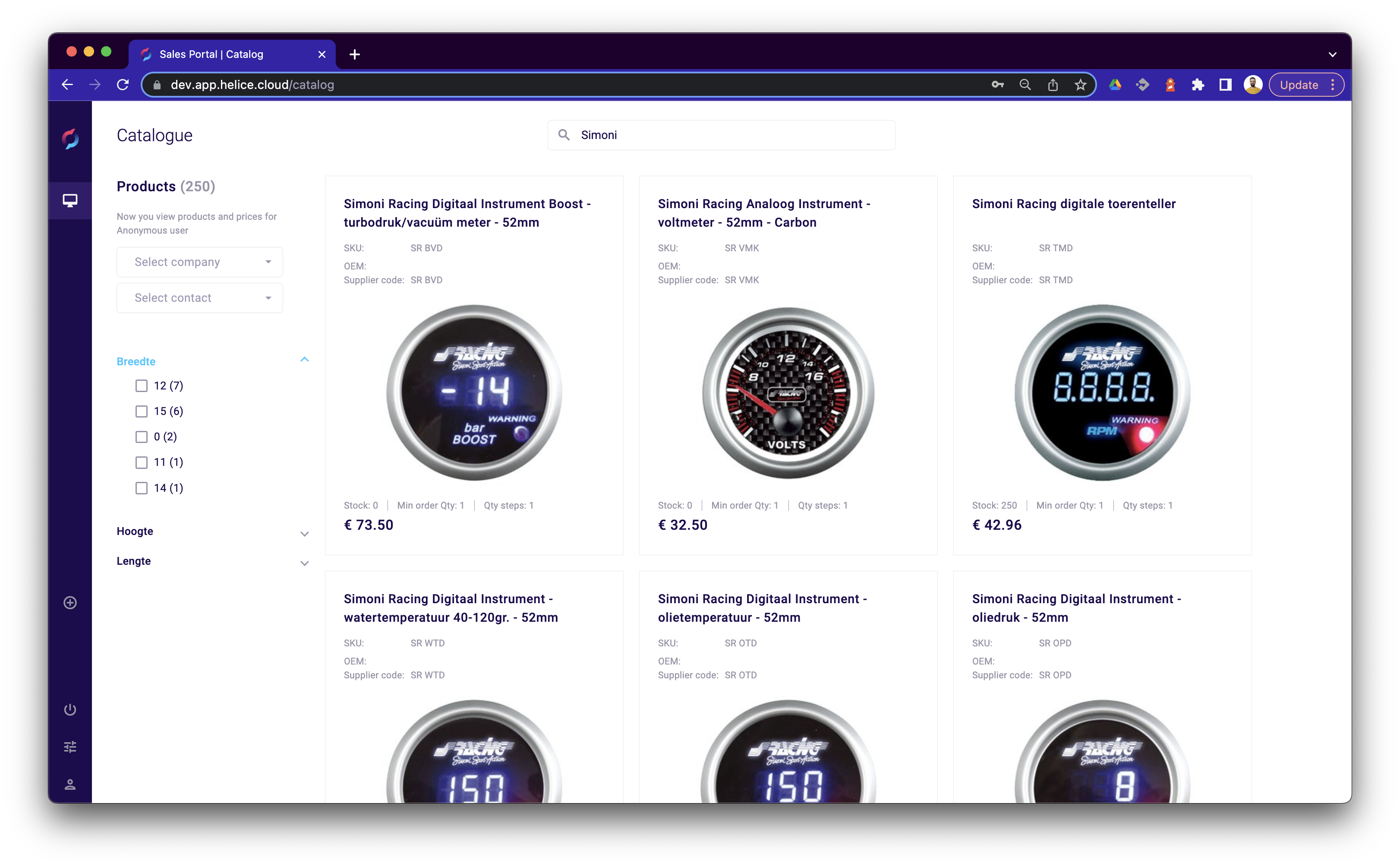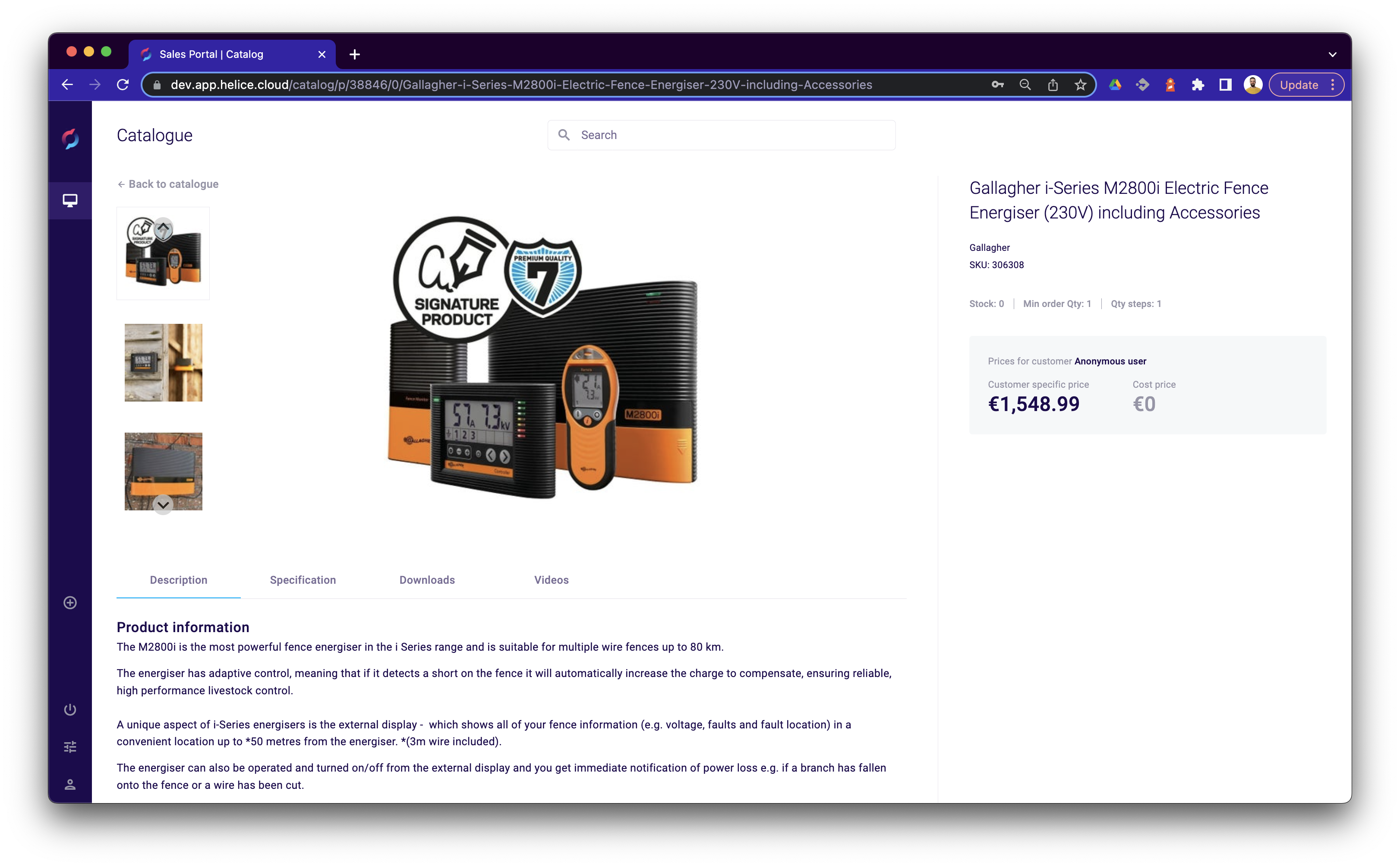With a specialized design for your Sales Team, the Propeller Sales Portal provides key functionality to support your customers throughout their buying journeys by creating a dedicated Digital Sales Room.
Buying Journey
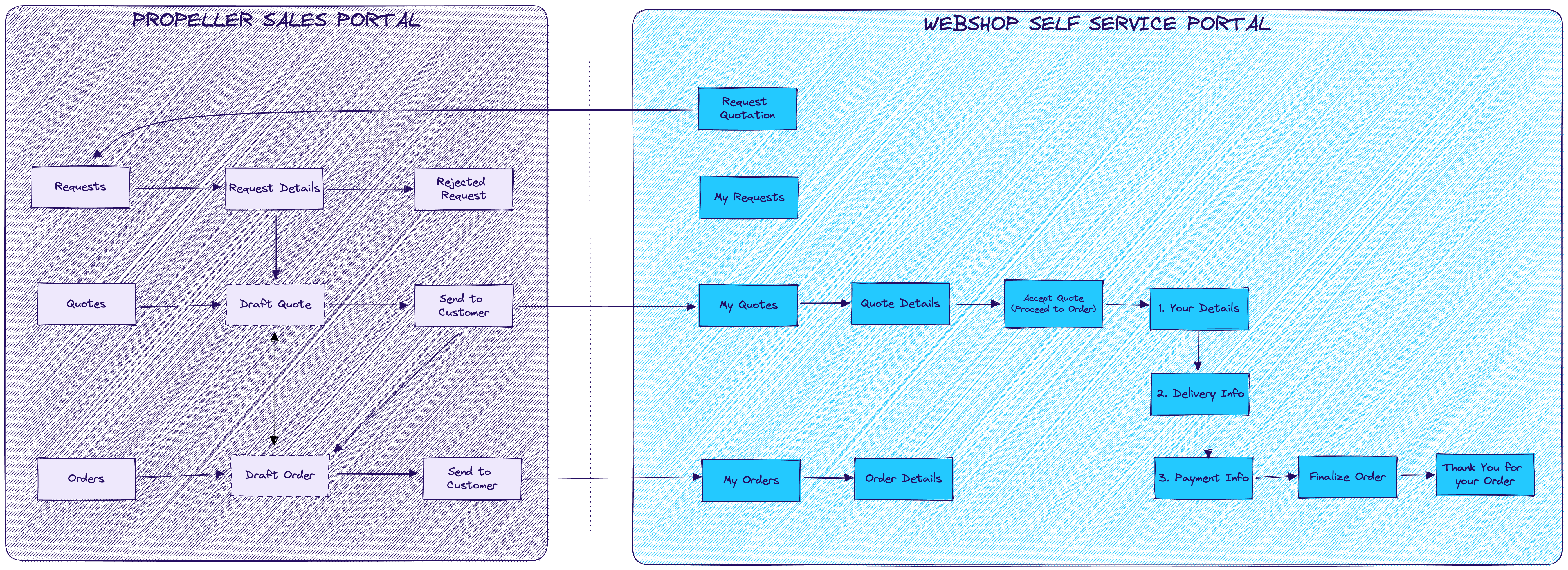
Requests
Customers can make a Quotation Request from the checkout within the webshop. The flow follows the same pattern as making a standard order, but the details are only passed into the Sales Portal to be reviewed by the Sales team.
A Request can either be Rejected or turned into a Draft Quote. Once turned into a Draft Quote, the Request can then be modified by the Sales team, adding/removing products or changing the price/discount being applied.
Quotes
Draft Quotes are only visible in the Sales Portal and are not delivered through the API being used by the front end webshop.
Once a Draft Quote is sent to the customer, it is turned into a Quotation and is then visible in the Webshop Self Service portal.
Quotations can be accepted by the customer in the Webshop Self Service portal by going through the checkout process. This turns the Quotation into an Order and will start the Order Process in the same way as regular Webshop Orders.
Quotations can also be turned into a Draft Order through the Sales Portal. This allows the Sales Team to make any necessary adjustments before finalizing.
Orders
Draft Orders are only visible in the Sales Portal and are not delivered through the API being used by the front end webshop.
Once a Draft Order is sent to the customer, it is turned into an Order and is then visible in the Webshop Self Service portal. These orders are in the status of New.
Orders that have been processed by your operations team using the Propeller backoffice, these orders will have a status of Processed, Shipped, Complete or Archived. These Orders can be viewed but not edited in the Sales Portal.
Quotations & Orders
Quotations and Orders are structurally the same and have an identical set of functionality with regards to products, discounts and settings.
Both Quotations and Orders are edited using the Order Editor application that opens in a new Browser tab when viewing or editing an order from the Sales Portal.
Header

The header contains all the essential information about the Order.
Order status is shown as a chip in the top left hand corner
The PDF button allows you to download the current order as a PDF.
- This is the same document the customer will be able to download from the self-service portal
The Apply Incentives button modifies the order with any configured incentives based on the order items
- Note that this can only be pressed once and the action cannot be undone
The Save button ensures your changes are fully saved
The Send to client button confirms the Quotation / Order and makes it available to the customer in the self-service portal
- Note that the portal doesn't currently send an email
The lower part of the header provides shortcuts to the content sections below.
Details
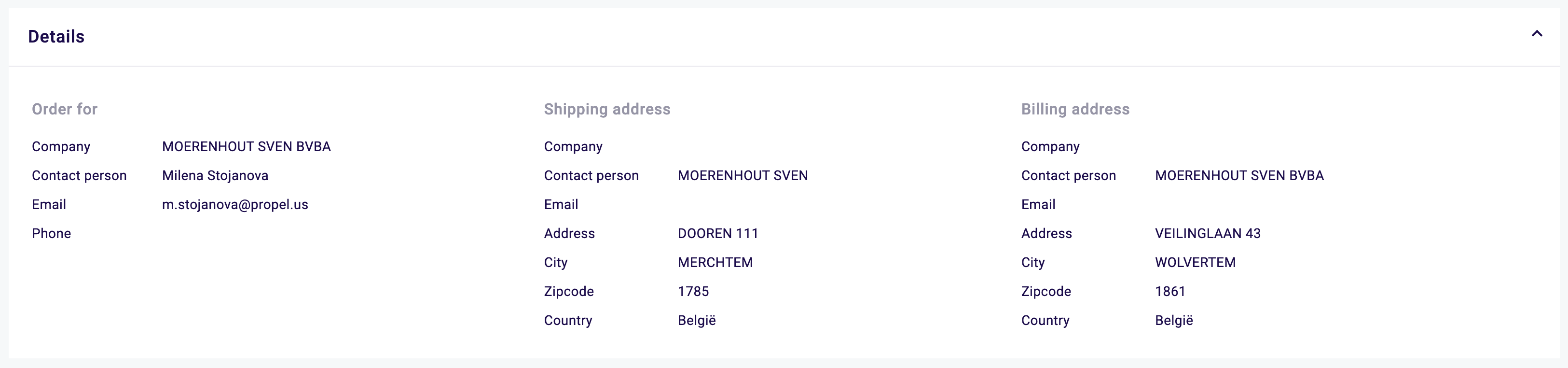
The details allows you to select a Company and Contact for the Quotation / Order. Once selected, the portal populates the Shipping and Billing details with the default values that can be changed to any of the saved addresses for the Contact.
Product List
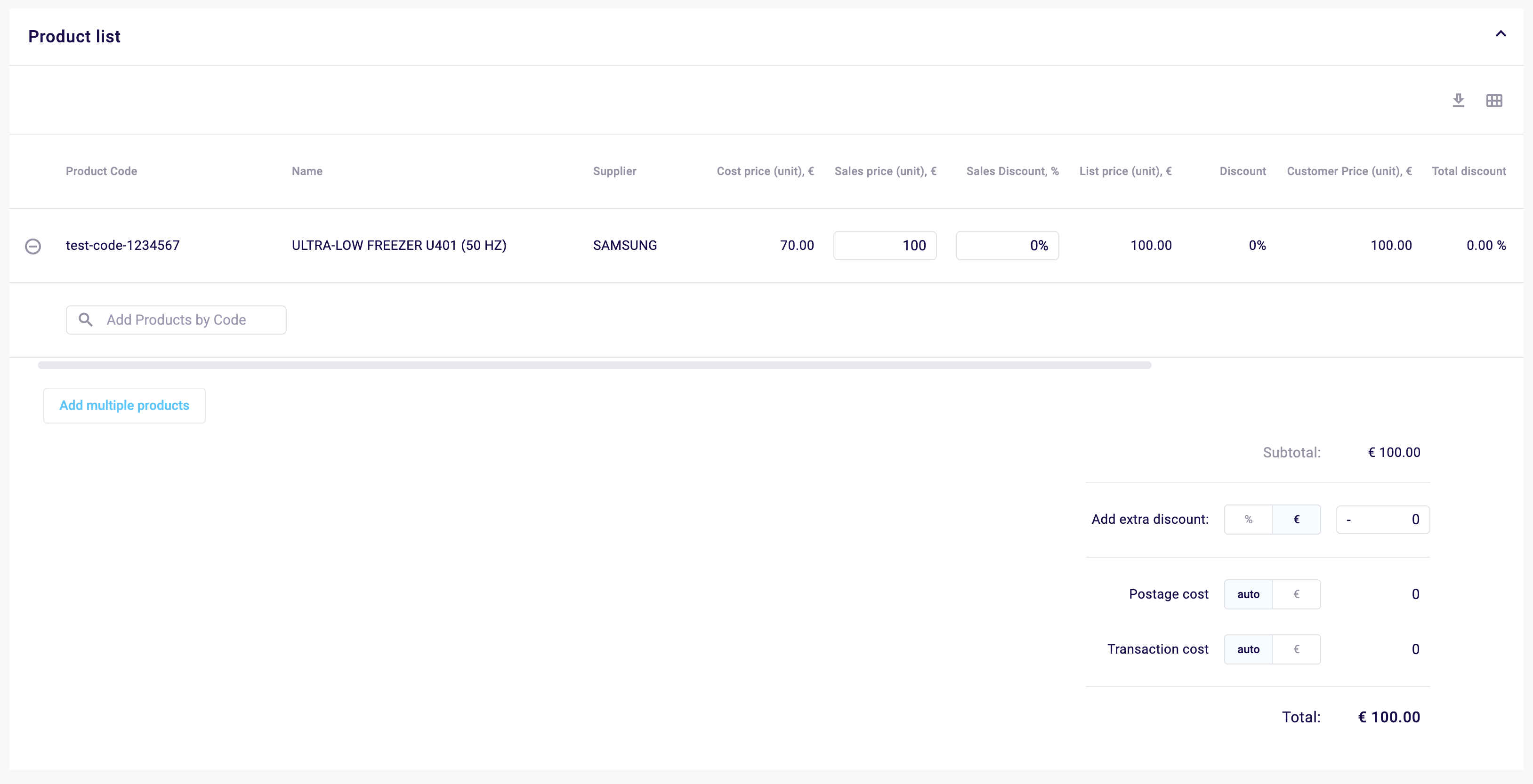
The Product List provides the core functionality needed to create your Quotation / Order.
You can download a .csv with the visible product data or modify the visible columns for the product table using the download or table icons respectively.
Each product in the Quotation / Order is represented with its own order line.
It's possible to set your own Sales Price and/or Sales Discount %. The value of these fields is connected, so changing one will modify the other.
You can also modify the product quantity.
You can add products to the Quotation / Order either by entering the specific product code, or by using the Add Multiple Products dialog.
You can add a discount to the order total as well as set specific postage and transaction costs for the Quotation / Order within the summary section in the bottom right.
Add Products
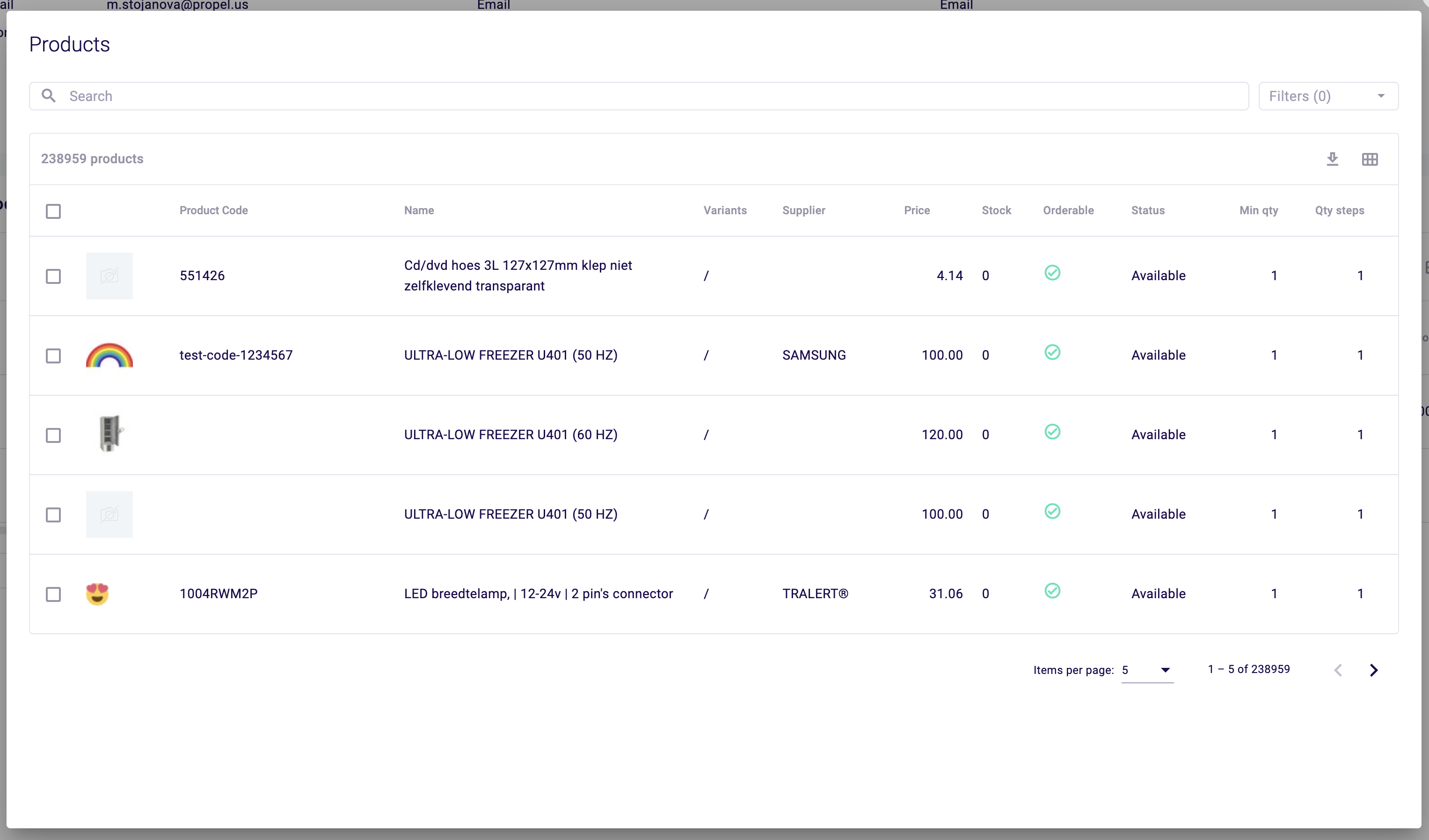
You can add multiple products to the Quotation / Order at the same time by using the Add Products dialog.
The search box should allow you to find the product(s) you're looking for via any text field.
Selecting the checkbox creates a set of products to add and the Add to Order button becomes visible to finalize the process.
Remarks

Remarks contain information specific for the order. Data here is usually passed on to an ERP to help with processing the order.
The References section contains details that are passed on to the logistics provider.
Shipping

You can set all the shipping options for the Quotation / Order here.
Financial

Financial information can be provided to assist with processing.
Company information
The Sales Portal provides up to date details from your customer database including address and contact information.
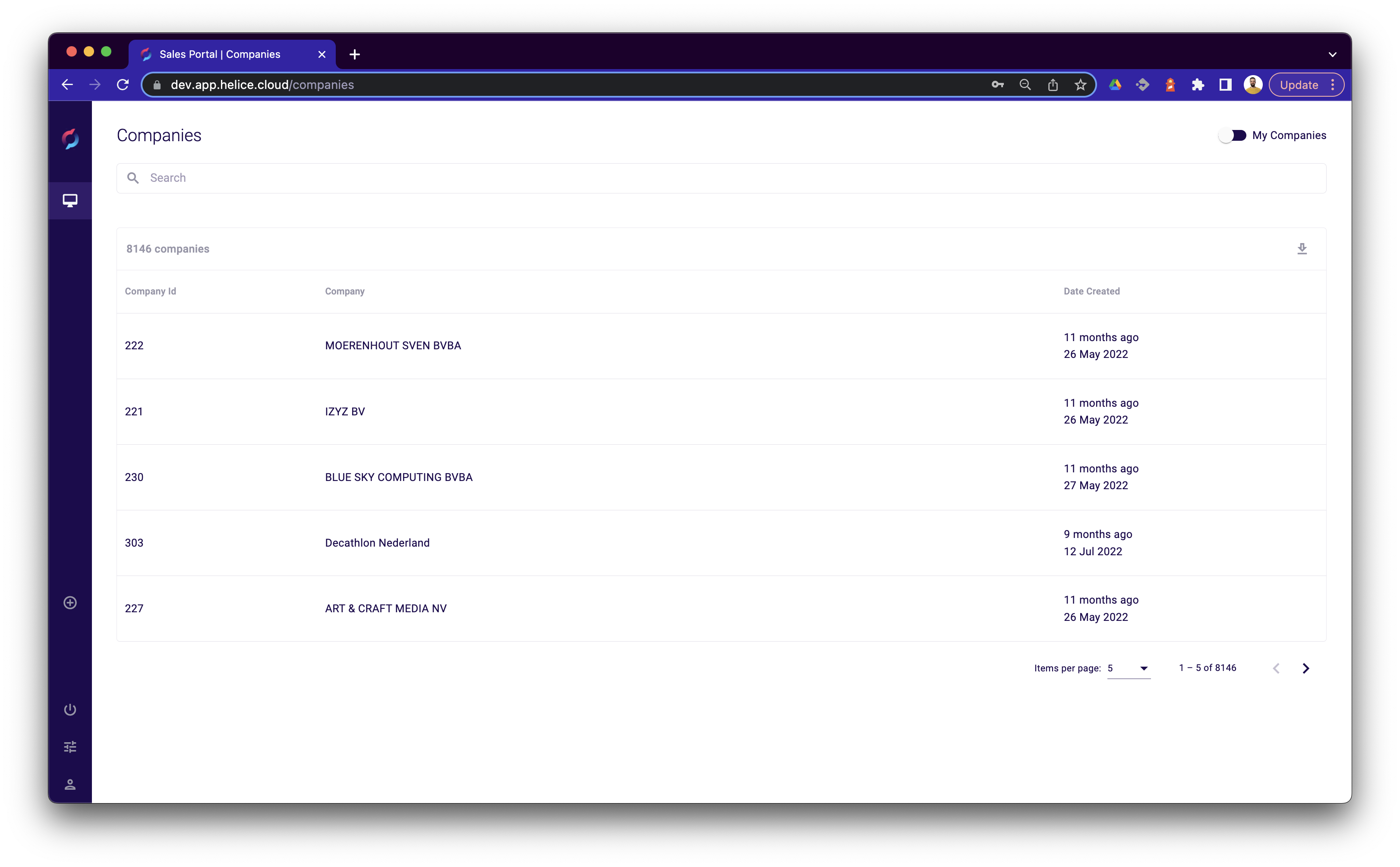
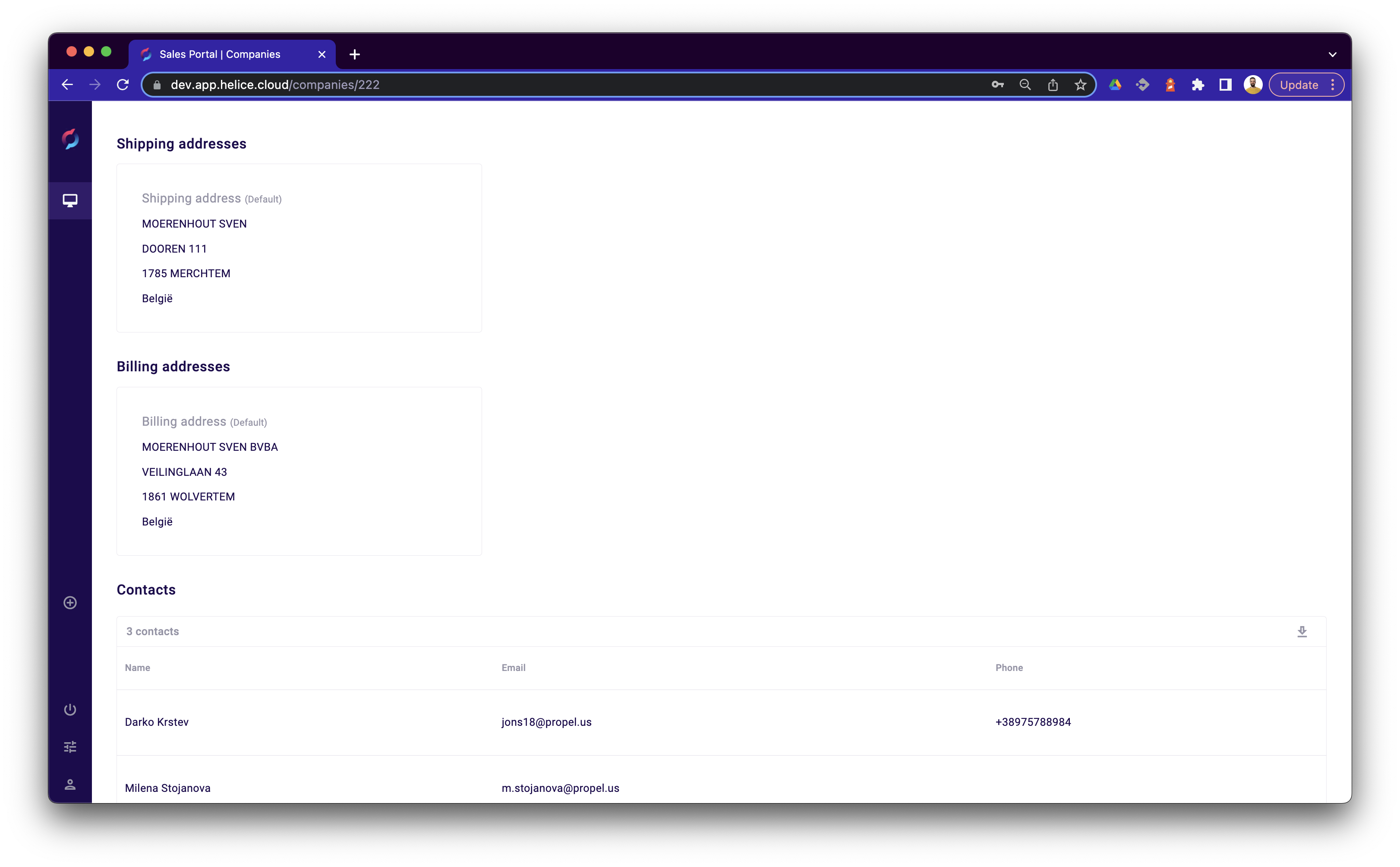
Product Catalog
The Sales Team has access to the complete product catalog, ensuring they can provide the correct advice and guidance to customers whether over mail or phone.